Docker - Project
GitHub:
https://github.com/LondheShubham153/node-todo-cicd.git https://github.com/LondheShubham153/react_django_demo_app
Note:
Check for the Project Documentation, README File
Check the Requirements text file
Check for the Code Framework
Clone the project from GitHub
If Git is not installed, get that installed using
sudo yum install git -ypwd
git clonehttps://github.com/LondheShubham153/react_django_demo_app
ls
cd react_django_demo_appInstall Docker Engine
yum update -y
yum install docker -y
systemctl status docker
docker versionCreate a Docker File
cat Dockerfile
#Pulling the Base Image
FROM python:3.9
#Copy the Local Source code from Source to Destination. Here we used src and dest both #same
COPY . .
#Install the requirements
RUN pip install -r requirements.txt
EXPOSE 8001
CMD ["python","manage.py","runserver","0.0.0.0:8001"]Create the Image using the Docker File
sudo docker build . -t <IMAGE-Name>:<TAG>sudo docker build . -t react_django_demo_app:latest
docker images.Indicate the same location
-tfor Tag (latest)
react_django_demo_appis the Name of the ImageRun the Container
docker run -p 8001:8001 -d react_django_demo_app:latest
docker psAllow Incoming traffic for the port
8001
EC2 -> Instances -> Security -> Security groups > Inbound rules > Edit inbound rules > Add rule > for TCP Port 8001 - from 0.0.0.0/0


Browser the Application on the browser
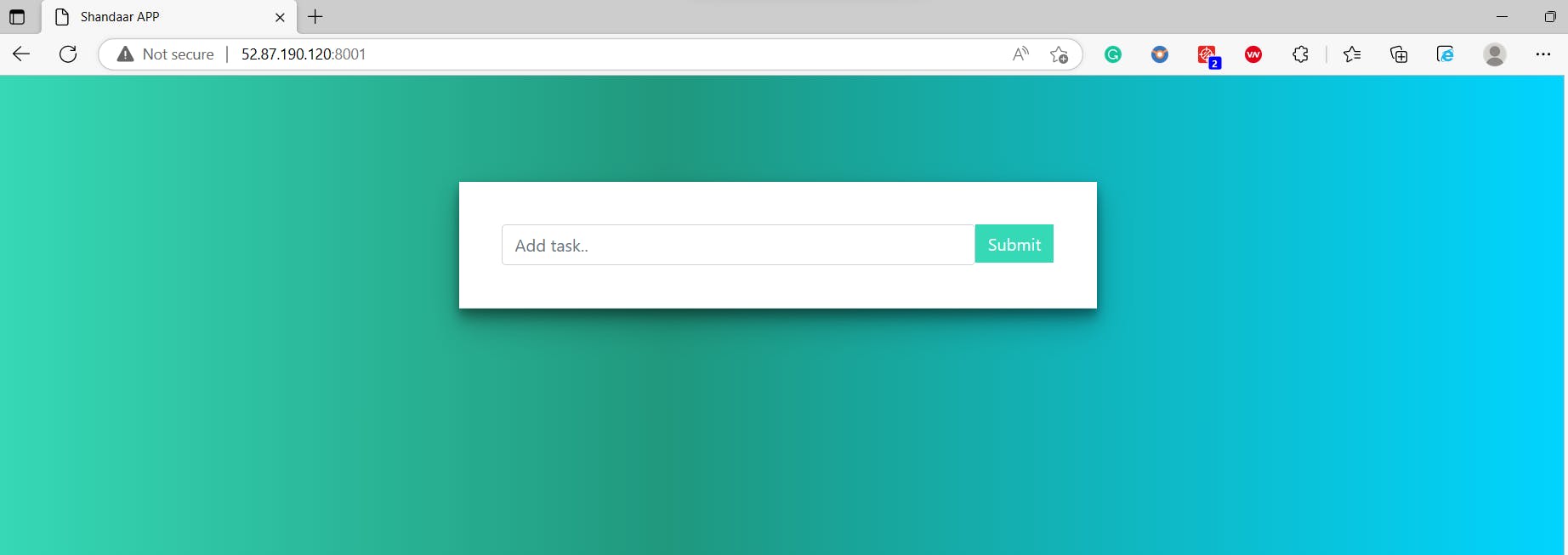
Check the Docker logs
docker ps
docker logs <Container ID>You can push the image to your Docker Hub Repo.
Docker Hub: hub.docker.com
If you have not created an account, you need to create an account to proceed with the below steps.Now Log in to your Docker Hub account from the Linux machine using:
docker login
You will be prompted for your Docker Hub username and password.Syntax:
docker login [OPTIONS] [SERVER]docker login -u <username> -p '<password>'
It is used to authenticate with a Docker registry. It allows you to log in to your Docker Hub account or any other Docker registry that requires authentication. Logging in is necessary to push your Docker images to a registry or to pull private images from a registry.Once logged in, you can push your local Docker images to the registry using the
docker push
Or pull private images from the registry using thedocker pull
Tag that image before pushing it to the Docker Hub
To push a Docker image to a registry, you need to tag the image with the registry address and repository name. The general format for the image name is
registry/repository:tag. If you omit the tag, it defaults tolatest.Syntax:
docker tag local-image:tagname username/repository:tagnameReplace
local-image:tagnamewith the name and tag of your local image,
andusername/repository:tagnamewith the Docker Hub repository, you want to push to.docker tag react_django_demo_app ketangharateg/react_django_app

Push the Image to the Docker Hub
Syntax:docker push [OPTIONS] NAME[:TAG]docker push username/repository:tagname
Replaceusername/repository:tagnamewith the same repository and tag you used in the previous step.docker push ketangharateg/react_django_app

You will now see the Docker Image in your Docker Hub

Also Refer: https://www.baeldung.com/ops/docker-compose
Note:
DockerFile is used to create Images
And
Image is used to create Container
And
Apps/Applications will be running under the Container
